[Announcer] Hello everybody! It’s time once again to play the game that is sweeping the world. It’s time to play…
[Audience shouts] CLOSE! THAT! WINDOW!
[Sound Effects: Applause over Theme Music]
[Host] That’s right! We’re playing Close That Window – the only gameshow where you get to test basic software usability for Big! Cash! Prizes!
I think you all know how the rules work. I’ll show you a window from a Windows XP application and you just need to tell me what mouse actions are required to Close That Window!
Can you beat the clock?
Get the answer in time, and you will hear this:
[Sound effect: Ding!]
Take too long, and you will be timed out.
[Sound Effect : Buzzer]
And remember: If you resort to ALT-F4, or any other keyboard combination that a majority of users are unfamiliar with, you will hear this sound..
[Sound Effect : Wah-Wah-Waaaah forfeit]
… and you will lose the round. If you resort to the Task Manager or the cutting the power, you will be disqualified.
Today we will be focussing on Media Players; tools used by a wide-range of users, without special expertise.
Okay, now that we know the rules, let’s start by playing a warm-up round.
Windows Media Player is Microsoft’s recommended Media Player. Here it is in Full Mode, with the Menu Bar and Title Bar displayed.
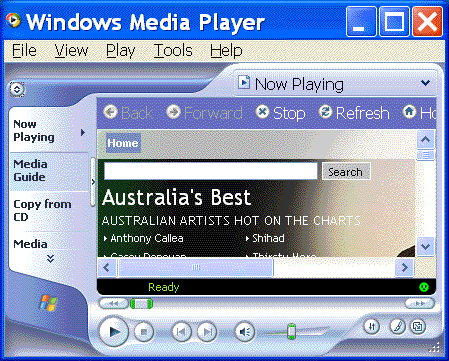
Now it’s your turn to Close That Window!
[Sound effect: Ding!]
Okay, you got that one easily. That’s no surprise. The Title Bar followed all the look-and-feel conventions of Windows, established for over ten years.
You clicked on the obvious icon, here:
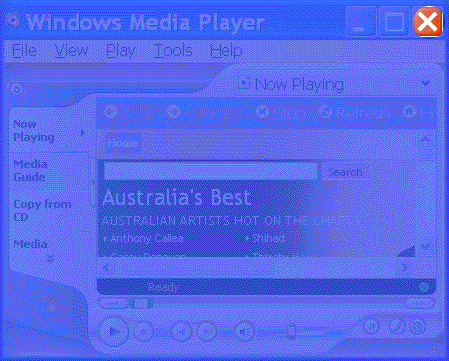
Now, let’s make it harder by putting Media Player in the default mode…
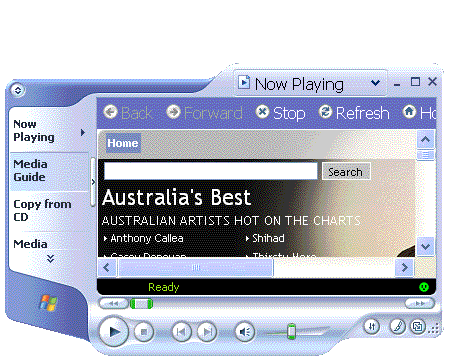
Close That Window!
[Sound effect: Ding!]
Well done!
While it doesn’t follow the conventions, the clues were pretty strong – same shapes for the icons, same relative position in the top-right corner. You shouldn’t have found that one too hard.
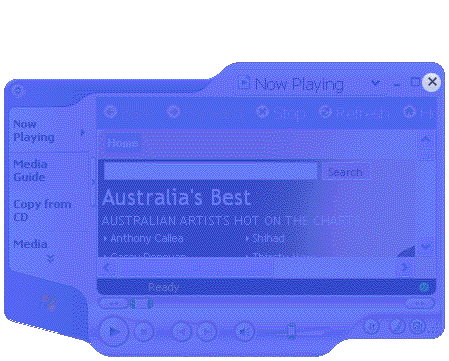
You get bonus points if you selected the window, moved the mouse pointer up above the visible window so that the menu bar and title bar would appear, and then closed the window the conventional way.
[Sound effect: Whoop Whoop]
Oh! The siren tells me that that was a double bonus point round! You get double bonus points if you used the opportunity to select View | Full Mode Options | Show Menu Bar, so that this usability problem wouldn’t happen again.
However, if you failed to notice that the window wasn’t selected first, before waving your mouse around above the window, you lose those bonus points. A bit of a trick, I am afraid, because this window has no indicator whether it is active or not.
Let’s get a bit more advanced.
Here is Media Player in Skin Mode.
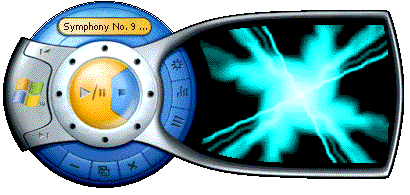
Close That Window!
[Sound effect: Ding!]
Whoo! Well done. You only just beat the buzzer.
For the player’s at home, here it is:
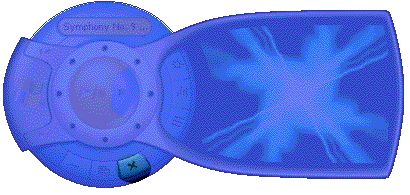
I am sure that Windows Media Player has other skins, but I can’t work out how to activate them.
Here’s one more from Windows Media Player: Full Screen Mode, with menus displayed.
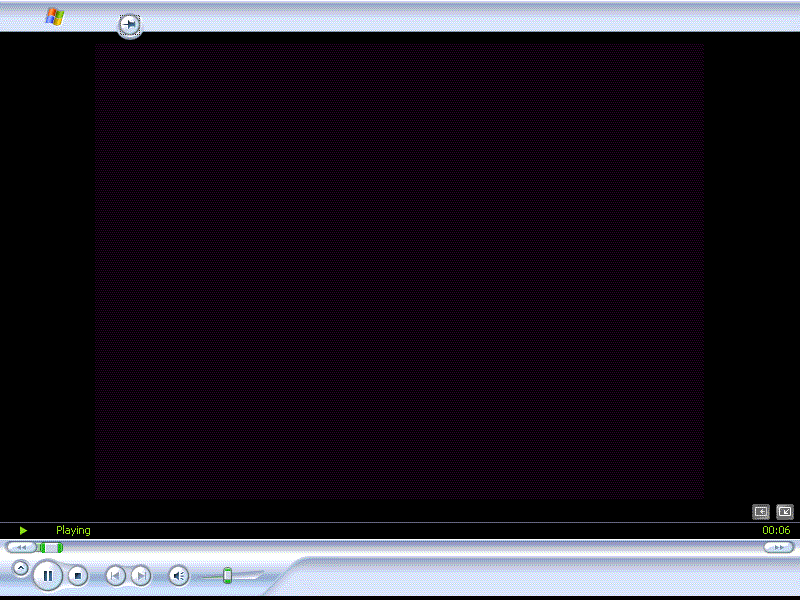
Close That Window!
[Sound effect: Ding!]
Well done! There were two correct answers here – both of them a bit tough.
The secret is that you can’t quit the application from Full-Screen Mode – despite the copious empty space in the top-right corner. First you have to exit full-screen mode, and then you can quit normally.
You can leave full-screen mode by clicking on the icon in the bottom corner, or by bringing up the Context Menu (generally a right-click) and selecting Exit Full-Screen from the context menu.
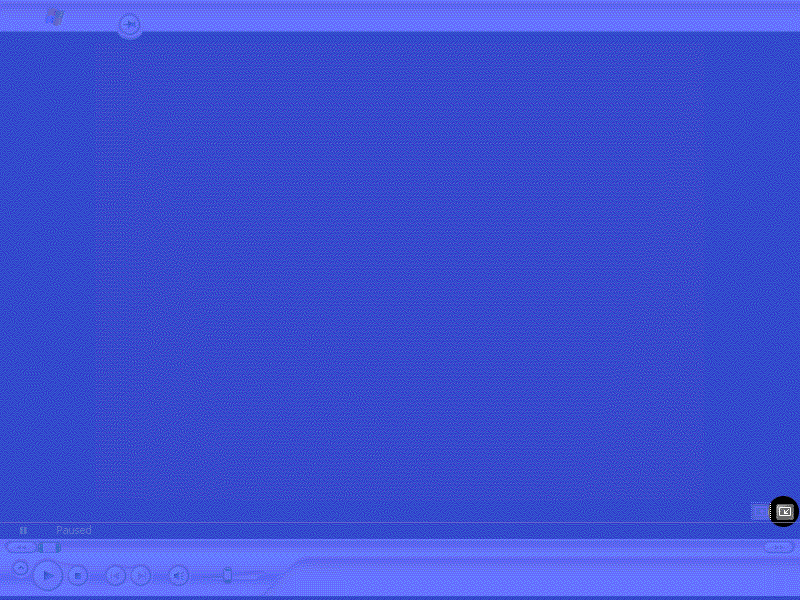
[Sound Effect: Ringing Telephone]
Oh wait! I’ve got a call from the judges upstairs.
[Host picks up phone and listens. Nods. Puts down the phone.]
[Host] We’ve had a clarification; we WILL accept pressing the Escape key to leave Full Screen Mode – it is a well-known keyboard short-cut.
Now for the next round. CyberLink’s PowerDVD is supplied free with LG-brand DVD players. This is version 5.0, as I found by reading the About box by simply clicking on the LG logo near the top centre.
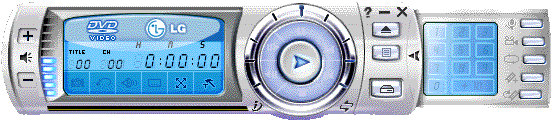
Close That Window!
[Sound effect: Ding!]
Very well done! You weren’t distracted for too long by the numeric keypad on the right, or and you didn’t spend much time trying to make out what the icons under the counter display do. You didn’t even try to click on that LG logo! This one was simple..
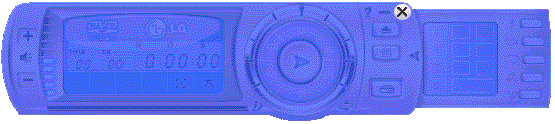
Like PowerDVD, RealPlayer 10 ignores all of the colours, fonts and font-sizes that I selected in the Display Control Panel. However, it is pretty clear now how to close it. No points for this one…
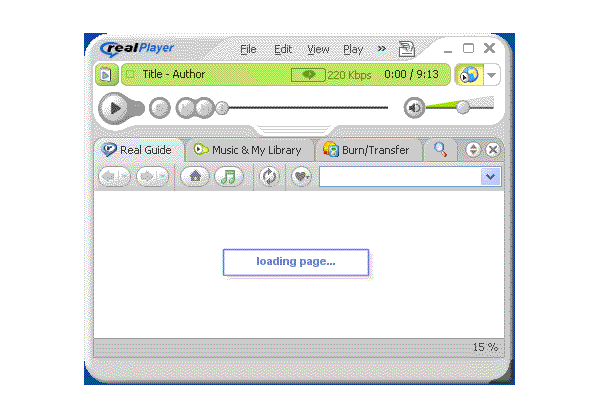
So, now here’s a tricky example. I have put it in Theater Mode, and then triggered the Start Menu by clicking on a window on another monitor. Can you quit without leaving Theater Mode first?
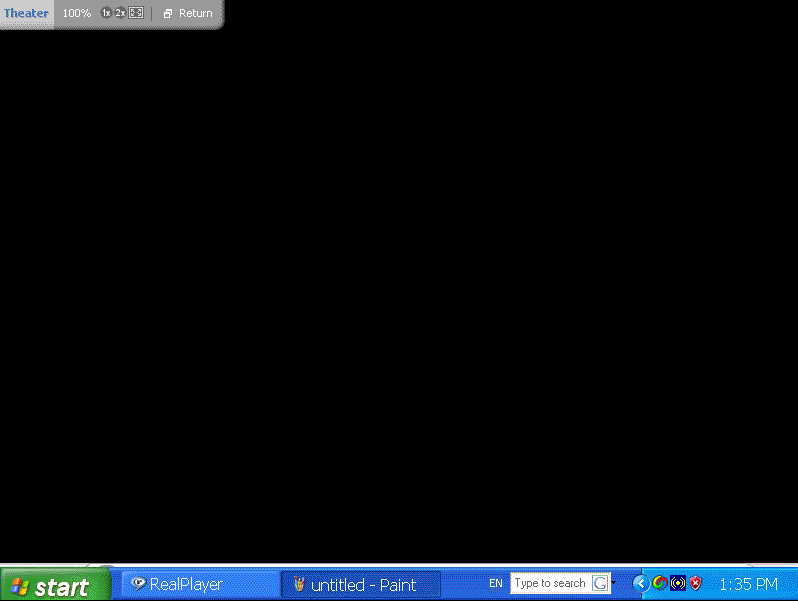
Without leaving Theater Mode, Close That Window!
[Sound effect: Buzzer]
Oh dear, the buzzer sounded. You didn’t get the trick. First, you need to click on the centre of the screen to reselect the application. That will reveal the tool-bar at the bottom of the page.
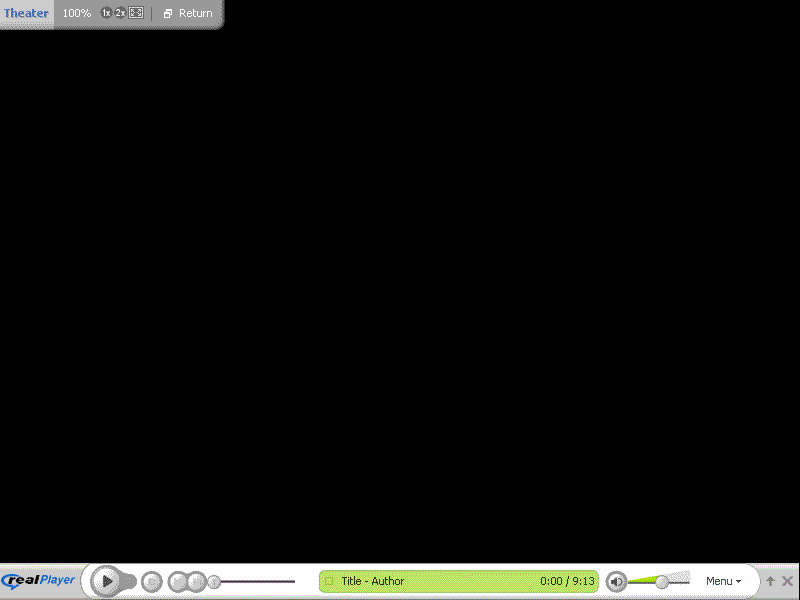
Then you need to find the familiar icon in the unfamiliar location.
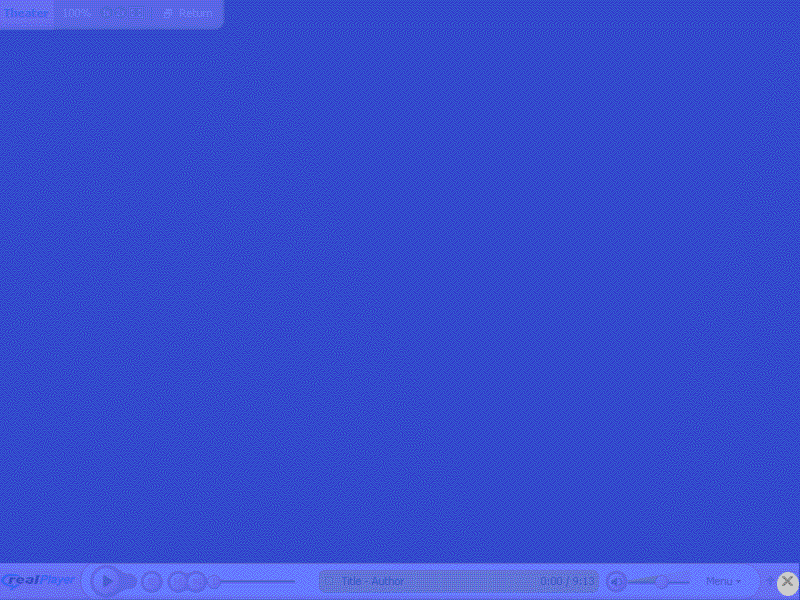
Whoa! Getting tricky, huh? Fortunately, that wasn’t an elimination round, so you get one more chance at the huge cash prizes.
Got a motherboard with an onboard RealTek Audio chipset? Then you need the RealTek audio drivers, with the built-in media player called AVRack. I don’t know what version this is; I simply couldn’t work it out.

You know what to do! Close That Window!
[Sound effect: Buzzer]
Oh I’m sorry! The timer ran out! You lost!
The correct answer was here:
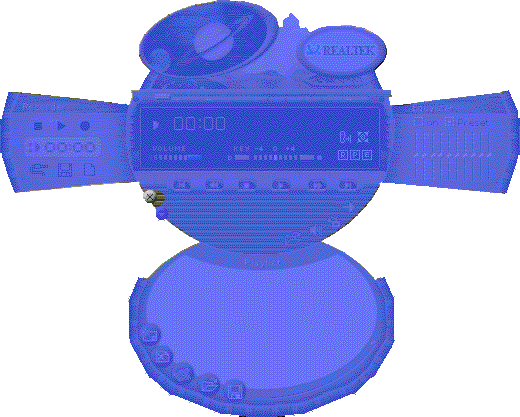
Notice how the icon is almost recognizable when you have already selected it?
So that’s it for another week of Close That Window!
Next week we will look at closing individual documents in Microsoft Office 2003.
Until next week, remember: Real skin looks good and feels good. But application skins look-and-feel bad.
[Sound Effect: Theme Music]
STOP PRESS: Applications are now open for new contestants of Close That Window!
Comment by Sean Ellis on August 17, 2005
Hooray! At last a simple and amusing look at the dumbest trend in UI design in years – funky skins. Well done!
Comment by Stevie-O on August 17, 2005
All this, because some twit at Microsoft thought it would be cool to write the functions “PathToRegion” (used to generate those crazy shapes) and “SetWindowRegion” (used to change the shape of the window).
Comment by Julian on August 18, 2005
Thanks for your comments, Sean and Stevie.
Stevie, While I don’t claim to understand the technical aspects of the OS calls required to implement these nightmares, I am not sure I am comfortable sheeting all the blame on “some twit at Microsoft”.
The ability to create non-rectangular windows has long been a feature of the X Window System, and it is difficult to blame Microsoft for that. For example, the Xeyes program, which has a non-rectangular Window, was available before 1994 [I vaguely recall seeing it in 1990, but I couldn’t find any proof on the web.]
There may be some positive uses for non-rectangular windows too – apart from just Xeyes! Some splash screens take advantage of them with nice aesthetics. I don’t object to that use of them at all, although I would happily forgo it if it meant that we could all avoid the “dumbest trend in UI design in years” (to quote Sean, above).
Comment by M. Formby on August 18, 2005
Amazingly, you just taught me how to close the RealTek Media Center thing. It’s installed on my wife’s PC and when she couldn’t close it, she called me over, and I couldn’t figure it out either. We’ve just been closing it from the taskbar.
It’s amazingly poorly placed.
Comment by John on August 18, 2005
While this is a very amusing, I have to point out that the easiest way to close an application is using the ALT-F4 key combination. I use it almost exclusively on my laptop and often on my desktop, too. It will even prompt you to logout or shut down if the explorer shell is the top level window.
Comment by Julian on August 18, 2005
M. Formby,
Thanks for your story! It was good to hear from you to re-assure me that this isn’t just me getting on a high-horse, but it really is a usability issue that affects people. Thanks again.
John,
Of course, you are absolutely right. ALT-F4 is the easiest way to close an application, and I often use it – especially if I happen to be using the keyboard, rather than the mouse, at the time.
However, like many keyboard shortcuts, it is not widely used by a naive audience. In the parody, above, I mention ALT-F4 in passing:
I have no quality evidence to back the claim that a majority of people are unaware of it. Stories like M. Forby’s are anecdotal evidence of this and judging by the number of people I see using the menu system to cut-and-paste (rather than using the CTRL-C, etc.), I feel very confident that it is true.
Comment by 4m on September 7, 2006
Yay! Let’s play “Find That Button!” I bought a new laptop and encountered the AvRack for the first time. The ugliest skin of all times. I’m sorry, but it breaks all esthetical rules! I don’t understand why somebody would make such a s(k)in! A blank gray box would be more obvious, so the only reason I can think of is some sadistic geek. Is it supposed to be the punishment for using Windows?
So, ARE there any other skins?
Comment by Adrian on April 12, 2007
Alas, in Windows Media Player 11, even that doesn’t work!